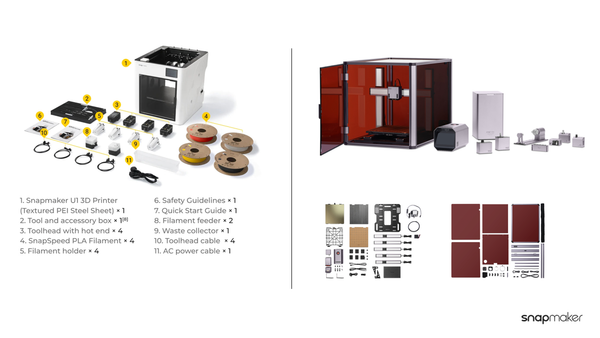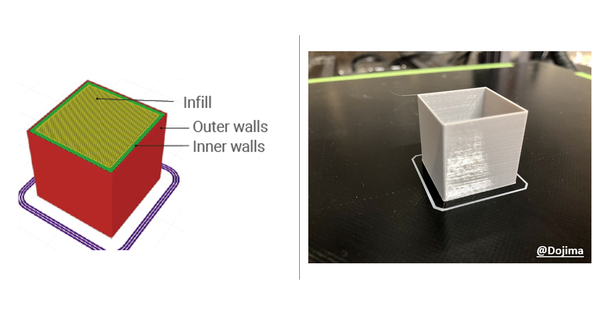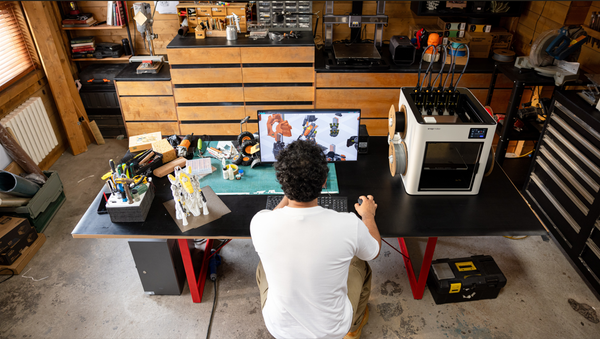Snapmaker Ray early adopter feedback by Dave Jurgensen
We launched Snapmaker Ray 20W & 40W Laser Cutter in August this year. Now, we can’t wait to share early adopter feedback on this product with you!
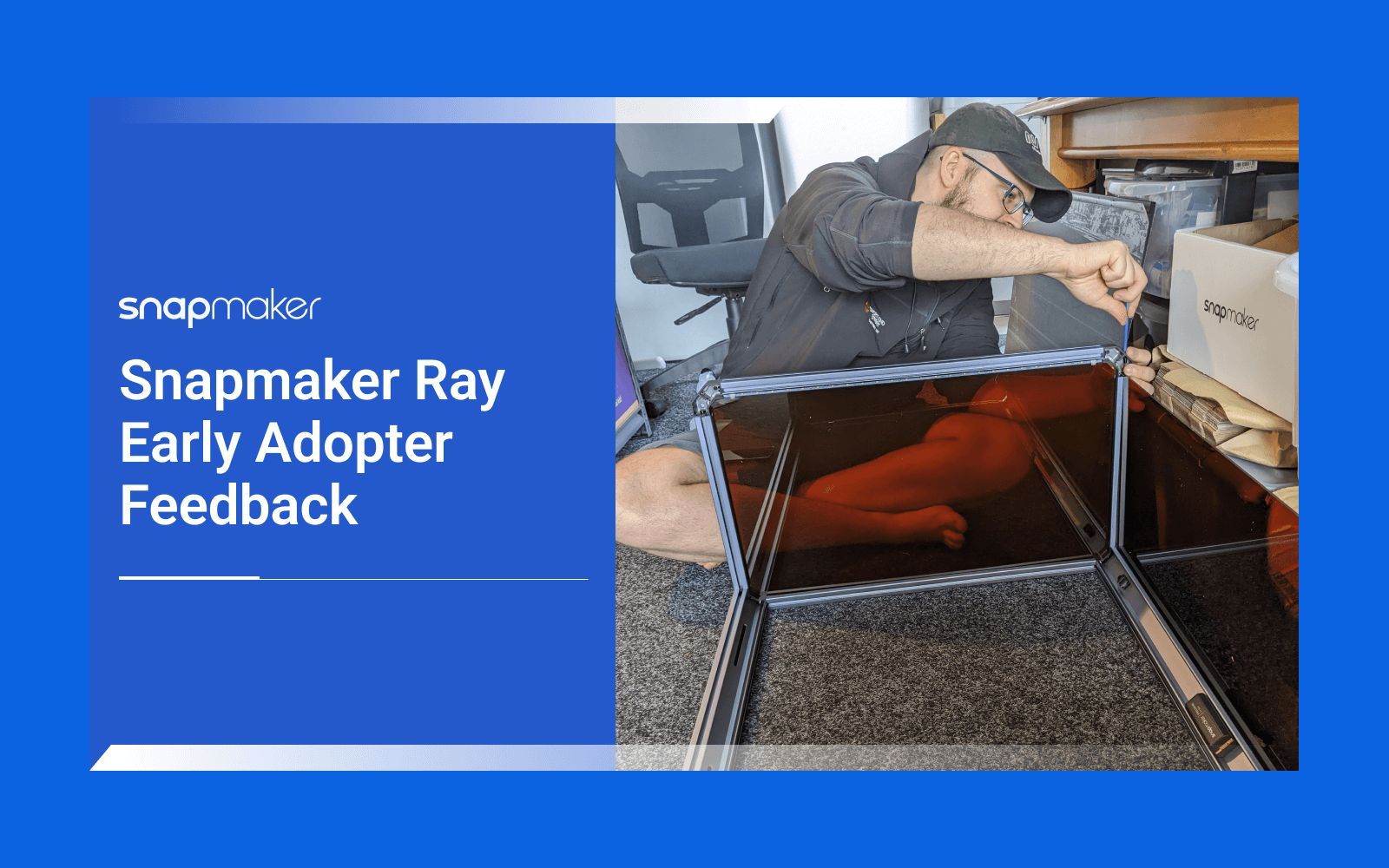
Hi makers,We launched Snapmaker Ray 20W & 40W Laser Cutter in August this year. Now, we can’t wait to share early adopter feedback on this product with you! The following feedback was kindly provided by Dave Jurgensen (CandleFX) from New Zealand. Dave has abundant experience in alpha and beta testing numerous softwares and applications. Dave and his wife also own the online store CandleFX Custom gifts, where people can shop for custom gifts made by them.
1. Receiving
FEDEX gave an estimation of 10th Oct to arrive in NZ. Both boxes (Ray + Enclosure) arrived early (5th Oct), so that was a great surprise! I was alerted as soon as it was delivered. Communication during delivery was a little confusing though. Estimation of 10th for arrival. Then got an email 3rd Oct from them to get in contact to pay the import duty tax. I called 5 minutes later and paid over the phone, and they verbally confirmed release. The next day I got an update that the package was delayed and (again) expected only 10th Oct. And then the next I heard from them was the next day when it arrived! We prepared by rearranging our workspace and machines around in order to make space - using the dimensions of the enclosure from the official site as a reference.Initial feelings: Surprise, and a lot of excitement! And I had to quickly work out how to leave work early and rush across town to get them inside!
2. Unboxing
2.1 Ray Packaging
The internal packaging left me with similar feelings to opening all the other Snapmaker products I've opened. It was exciting, and extremely well packaged and looks beautiful to the eye. Nothing had come loose in the slightest. Very impressed.2.2 Enclosure Packaging
Same as the Ray Packaging, not much more to add for the Enclosure. It came well packaged, with no issues. Nothing came loose, and not even visible damage to the outside of the polystyrene itself. Good job here! And again, it makes it so easy during the assembly process to get out what you need next. The only way you could make it simpler would be adding labelling on the polystyrene box itself for each of the parts - but to be honest, I don't think it would make a big difference for assembly - and would make the packaging too busy to the eye.
Again:
- Excellent, well protected packaging
- Nothing came loose/out of place
- Looks really appealing to the eyeI did miss having a thick assembly book. I've kept my A350 assembly book to show people because it was so beautiful, so clear, so well printed and designed. It left a feeling of "This product really is a premium product!". I even assembled the A350 and Enclosure with my 5-year-old girl (at the time). It felt like Lego!It is obviously a big expense producing a book like this, so I understand opting for the smaller 'Quick Start Guide' and QR code approach though. And the online Wiki has the same clear and extremely simple "Lego" instructions. Great job on that!
3. Initial Setup
3.1 Ray Assembly
We did the setup (of just the Ray) and first burn without instruction, as the links to Assembly links for the Ray were not live yet - and I was fairly confident in the set up process based on previous experience with Snapmaker devices.It took us around 2 hours of fun assembly. We didn't get the cable management as nice as it could be - I wanted to wait for the official instruction, and wanted to just get a test burn done.
3.2 Enclosure Assembly
I forgot to mention this about the Ray - but it goes for the Enclosure (AND every other Snapmaker device I've purchased) - I REALLY appreciate having the extra screws etc in the packaging! From assembling the hundreds of things in my life; from kitset furniture to gadgets; to hardware; and machinery... This is the first time I've ever had spares left over. Usually it actually is the other way around with not enough screws supplied - and in same cases this meant I could not use/set up what I had bought. So thank you for this little detail!The enclosure setup went very fast initially. We got most of the frame sorted within 30-45 minutes, in fact. But once we got to the cabling, things started to slow down dramatically. The total time ended up being around 3.5 hours. This was because we had to unscrew/undo assembly a few times to attempt better options for the cabling, and documenting this along the way. Here is a timelapse of this process - sorry that half the time we are out of frame!It was a really fun build through. And no issues with the parts themselves - they were all in great conditioned/machined well. And the final assembled product looks great too!
4. Difficulties Faced
4.1 Ray Assembly
No hardware assembly issues at all. I LOVE how well machined the device is - you can feel it when screwing in the screws. You can do it by hand almost all the way!Software - Minor issue - but one that needs to be fixed, or added as a note in the install guide. Luban (4.9.1) could not get the Ray to connect to a 5Ghz Wifi network (tried two). Connecting to a 2.4 Ghz Wifi Network worked immediately. Should it be able to connect to 5Ghz? I suspect not, but this isn't clear in the guide (Explanation from Snapmaker: The controller chip only supports 2.4GHz Wi-Fi.)
4.2 Enclosure Assembly
If we followed the instructions as written, I believe we would not have had any issues at all with the exception of Step 22 - inserting the Front Panel. This could not just slide in like previous panels because of the Profile Connectors at the top preventing this. We still managed to get it in with a little bit of flexing though. We could have also just loosened the screws a little, and then it would have gone in too. Minor issue, but noticeable - especially because all the other panels slide in easily.The rubber sealing also was a bit tricky to get in. But I wasn't put off by this. It meant I was getting a good seal. We did work out a faster and easier way of getting the sealing in though by using the bend of the H3 Hex Key.Now as for the cabling. We ended up cabling everything through the pits of the X-beams where possible. See the comparrisions below - sorry, I cropped it a little tight - but see other images for close ups:

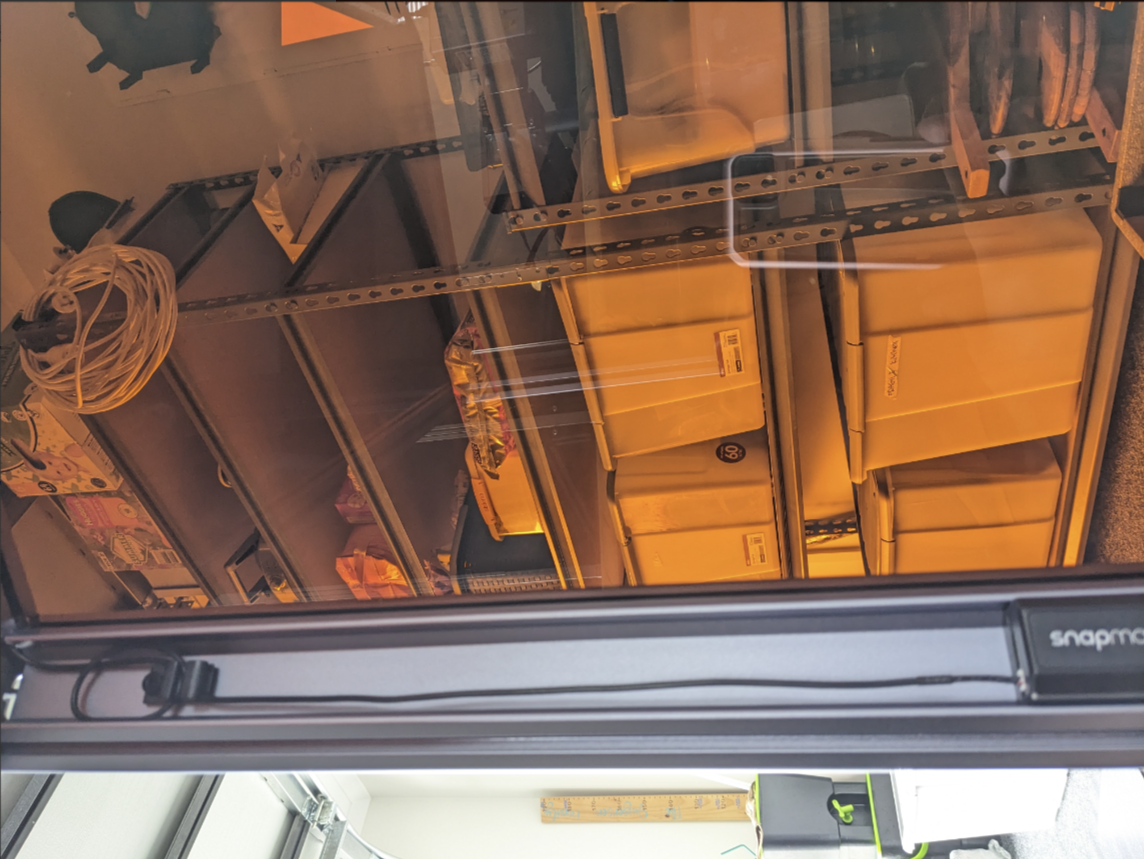
This also meant the pin connectors remained flush, and not under stress. There was little worry about movement to the cable going forward that might bend or even snap the connector on the LED strip off.
We also mounted the Fan rotated another 90° so that we would have a little longer, and again so we could duct it through the x-beam:

Noticing the yellow guide lines on the Connector Cables and realising they indicated the placement in the cable clips to allow the perfect amount of slack for module movement.
5. First Few Creations
Did the stock Ruler project. It would be really nice to have more template designs available to try. Funny 'Aha' moments: First was just have FAST it was compared with the A350 10W... Wow. And the second was how much of a 'beast' it was when it came to cutting. I had to run very fast to open our garage door because of the instant huge increase in smoke! Glad I got the enclosure for sure!My first creation 100% worked perfectly.
6. Making More
6.1 Test Burn Matrix
We designed a Test Burn Matrix that tests Work Speed, Laser Power (Half Diode only), and 100%, 75%, 50%, & 25% greys. We wanted to find out the best settings for different situations: Speed. Line Darkness. Cutting Depth. Burn Scarring. And I was pretty happy with the matrix design - it achieved all of the things.
We will be creating another one that has finer settings in order to determine how to get the darkest lines without any depth as well. This will focus in the <1,500 speed range, most likely with 5 to 20% Power (Half Diodes).
7. Maintenance
Now that we have a few burns done, including one longer 1+ hour burn, one obvious thing we have noticed is how dirty the panels get. (I'll get a photo - while writing I realised I haven't got one). It is really dirty. Possibly because of the static electricity on the panels still? My A350 enclosure still looks fairly new after many burns, but the Ray Enclosure looks a few years old with hundreds of burns already done.
8. Wiki Content
The "Lego" Manual style, that makes it very easy for any skill level to assemble the products. Confirmation on how to connect to 'talk' to Ray with Luban.
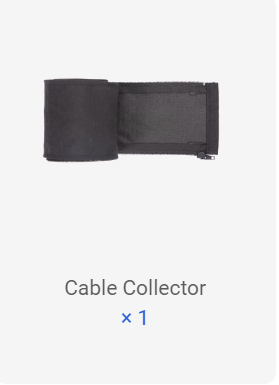
As mentioned, initially the Ray instructions weren't live yet - but you all were on holiday, and I got the device early - and most importantly, they are there now for the mass consumer roll out!<br />
Doesn't have a "What's in the Box" section as part of the Wiki.<br />
Doesn't explain how to use the 'Cable Collector'.
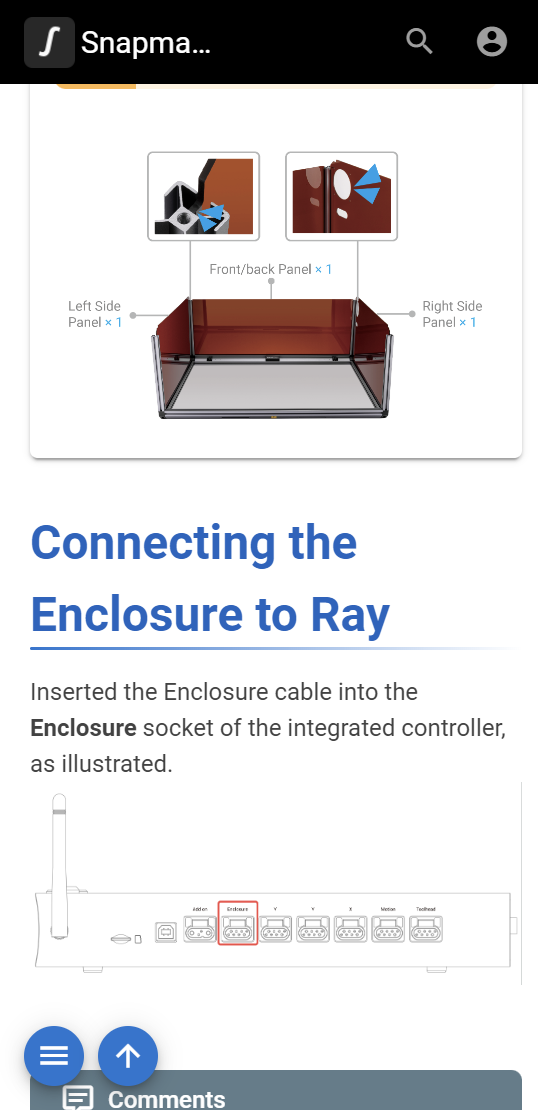
Extra comment about the Wiki in regards to the Ray Enclosure Assembly Pages. It looks like one of the initial steps it tells you to connect it to the Ray Encloser Socket on the Controller - this is because it flows straight on in the instructions.
9. Others
Feedback from my Wife: She LOVES the color of the metal. Says it is beautiful, and give a real premium look to it. I'm a big fan;) Looking forward to putting some of our creations through the Ray and feeding back!Let's stay tuned for more early adopter feedback on Snapmaker Ray! Learn more about Ray.